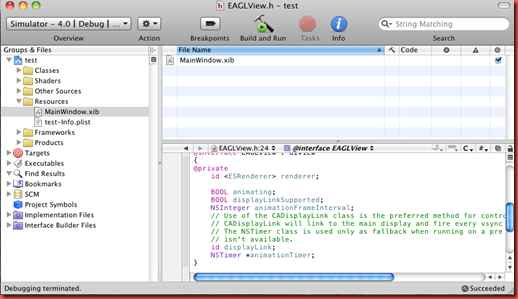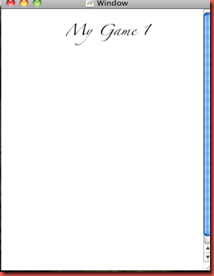In this parti’ll describe how you can run your interface on base of game objects move.
Every code for running your game main windows,should be added in EAGLVIew class.
in opengles is better that you add more windows to games for performing menus and
games and etc but in this project it isn’t necessary .In project that we build before you
know that ES1Rendere and ES2Renderer class have code for render engine in
opengles1 and opengles2 .All new Iphone device support opengles2.
Now we want control speed of colored box (see in previous project).we add two lable
and button to windows like this image
Now we define two function increasespeed and decreasespeed and a lable with name label in EAGLView class.in EAGLView.h inside interface we add UILabel *label ;
then add
- (IBAction)increasespeed:(id)sender;
- (IBAction)decreasespeed:(id)sender;
after interface definition Then linked two button + and – to them..Now we add some code in function .for example for decreasespeed function we add this code(is same for increasespeed )
- (IBAction)decreasespeed:(id)sender {
label.text=@"increase";
speed+=0.15f;
[renderer setspeed:(speed)];
[renderer render];// is necessary for seeing change
}
setspeed is function that should defined in ES1Renderer and ES2Renderer and
ESRenderer.in ES1Renderer and ES2Renderer after interface defination add
-(void)setspeed:(int)Speed; . do it for ESRenderer after @protocol defination.
Now in ES2Renderer.m and ES1Renderer.m add following code
-(void)setspeed:(int)Speed
{
speed=Speed;
}
it is all you need. now see your app!

































 Thursday, August 12, 2010
Thursday, August 12, 2010
 Unknown
Unknown